Tuesday, March 22, 2011
Coloring without going into the Transparent areas of the image!
For this tutorial we're going to change the color of the flower (which can be downloaded at the bottom) from white to pink (or whatever color you choose).
Open the image in Photoshop
Duplicate your Flower in the Layers Pallet (CTRL+J).
Above the Layer in the Layers pallet you'll see a Lock:
Push this in. It will lock the layers so that you won't paint in the transparent areas of the image.
Choose a color for your flower (1)
Choose the Brush tool (2)
Make sure to choose a very soft brush (3)
Change the Mode to Color (4)
Paint over the area you would like to cover in pink.
Using the Eyedropper pick up the color of the stem.
Use a smaller sized brush and paint over the stem.
That's it...
However, you can also change the way this looks by changing the Blend Mode in the Layers Pallet.
Here are some examples of how the Blend Mode can change the look of the flower.
Blend Mode changed to Linear Burn
Blend Mode changed to Hard Light
Blend Mode changed to Multiply
Blend Mode changed to Soft Light
Now for the freebie
Here is the original file with the examles used changing the Blend Mode.
You can download it here.
I would love to see what you come up with using this tutorial.
Thank you!
Subscribe to:
Post Comments (Atom)
Questions or Suggestions?
If you have any suggestions or questions about my tutorials please send me an E-Mail justcreations@ymail.com
Thank you!
Thank you!
Blog Archive
-
▼
2011
(17)
-
▼
March
(7)
- How to Make Swirl Designs (and Freebie Examples at...
- Shading & Highlighting using the Burn & Dodge Too...
- Coloring an Extracted Greyscale Element using Masks
- Coloring without going into the Transparent areas ...
- Create a Paper Bolt Preview - Photoshop Tutorial a...
- Banner
- Embossed Paper - Free Photoshop Tutorial and Full ...
-
▼
March
(7)
Contributors
Powered by Blogger.
Labels
- Banner (1)
- Burn (1)
- Cheat Sheets; Highlights; Shading (1)
- Designer Preview; Paper Preview (1)
- Dodge (1)
- Emboss (1)
- Extraction 1 (1)
- Extraction; Shading (1)
- Freebie (4)
- Freebie; Gold; Tutorial (1)
- Glass (1)
- Glossy Button; Highlight (1)
- Glossy Frame; 3D Shading (1)
- Highlight (1)
- Highlights; Shading (1)
- Lights; Tutorial (1)
- Lineart; Recolor; Shading; Coloring Element (2)
- Lineart; Recolor; Shading; Recolor; Shading; Coloring Element (1)
- Recolor; Shading; Coloring Element (3)
- Shading (2)
- Shapes (1)
- Spherize; Shading (1)
- Swirls (1)
- Tutorial (6)











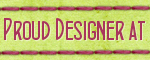
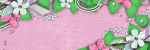
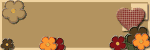
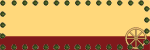
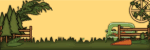
5 comments:
wieder so ein tolles Tut
und vielen Dank für das Freebie.
Ich liebe Tulpen.
LG
Finja
Thanks so much, didn't know that you could use the lock function like that!
There are many hidden treasures in PS... I hope to find and share them all!
Thank you for the tutorials...enjoy learning about this method.
Thank you so much for this post. I want to let you know that I posted a link to your blog in CBH Digital Scrapbooking Freebies (please, notice the new url for my blog), under the Page 9 post on Apr. 27, 2012. Thanks again.
Post a Comment