Sunday, January 9, 2011
Making Lights - Photoshop Tutorial
For this tutorial I'm using the Marquee Template from my "Hollywood Starter Kit" on sale in my stores listed on the right.
To make lights look like they are lit up (1)
Double click onthe layers icon in the layers pallet (2)
Go to Color Overlay (1)
Use "Normal" for the Blending Mode and double click on the color swatch (2)
Choose ABB5b7
(I chose this color simply because I want the lights to appear like white lights.
If you want another color just alter the colors to what you want throughout this tutorial)
Now go to the Satin Tab. (1)
Make sure the Blending Mode is set to Overlay and double click on the Color Swatch (2)
Choose the same color you chose in the previous step (3)
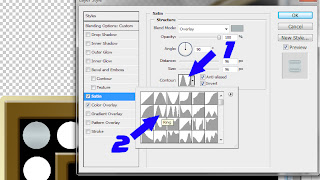
Use the settings I have here.
Opacity: 100%
Angle 90
Distance: 96
Size: 96
Check both the Anti-aliased and Invert boxes.
Choose the "Ring" Contour (2)
Now go to the Bevel and Emboss tab and use the settings I have.
Style: Inner Bevel
Technique: Smooth
Depth: 100
Direction: Up
Size: 57
Soften: 4
Angle: 120
Altitude: 67
Check the Anti-aliased box
Highlight Mode: Screen (White)
Opacity: 100
Shadow Mode: Overlay (use the same color as you did in the color overlay)
Opacity: 100
Now go to the Inner Glow tab. (1)
Choose "Multiply" for the Blend Mode (2)
Double click on the Color Swatch (3)
Choose the same color you did for the color overlay (4)
Now choose these settings
Opacity: 50
Technique: Softer
Source: Edge
Choke: 0
Size: 20
Range: 50
Jitter: 0
Now go to Outer Glow (1)
Choose "Screen" for the Blending Mode (2)
Choose a lighter color of the one you chose in the color overlay.
HOWEVER, if you're using white like I am then you want to choose a pale yellow. (3)
Technique: Softer
Spread: 0
Size: 27 (4)
NOTE: You want to make sure that your size (4) is not so large that it spills over the edge of your image (5). You just want this to be large enough to notice outside of the lightbulb.
Now go to Inner Shadow and choose these settings
Blend Mode: Overlay
(Use the same color as you did in Color Overlay)
Opacity: 100
Angle: 120
Distance: 27
Choke: 23
Size: 50
End Result!
If you have any questions or comments please email me at justcreations@ymail.com
Subscribe to:
Post Comments (Atom)
Questions or Suggestions?
If you have any suggestions or questions about my tutorials please send me an E-Mail justcreations@ymail.com
Thank you!
Thank you!
Blog Archive
Contributors
Powered by Blogger.
Labels
- Banner (1)
- Burn (1)
- Cheat Sheets; Highlights; Shading (1)
- Designer Preview; Paper Preview (1)
- Dodge (1)
- Emboss (1)
- Extraction 1 (1)
- Extraction; Shading (1)
- Freebie (4)
- Freebie; Gold; Tutorial (1)
- Glass (1)
- Glossy Button; Highlight (1)
- Glossy Frame; 3D Shading (1)
- Highlight (1)
- Highlights; Shading (1)
- Lights; Tutorial (1)
- Lineart; Recolor; Shading; Coloring Element (2)
- Lineart; Recolor; Shading; Recolor; Shading; Coloring Element (1)
- Recolor; Shading; Coloring Element (3)
- Shading (2)
- Shapes (1)
- Spherize; Shading (1)
- Swirls (1)
- Tutorial (6)









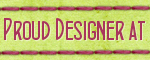
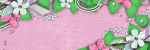
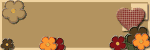
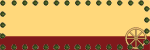
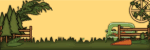
2 comments:
Thank you very much for the tutorial. I have a lot to learn. Love n Hugs
I am glad you like it...
Post a Comment